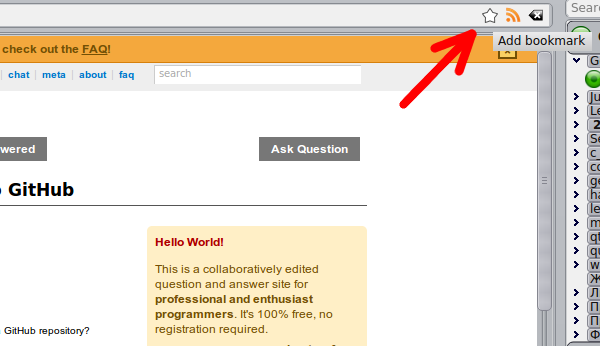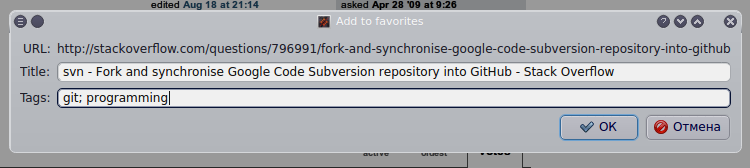Poshuku allows to assign different tags to different bookmarks, thus helping you to organize them in a natural way, rather then restricting each bookmark to a single folder.
Adding bookmarks
There are several ways to add a bookmark:
- hit Ctrl+D on the web page you want to add to bookmarks;
- click the Add to bookmarks button in the address bar (see the image);
- select the Add to bookmarks action in the web page context menu.
Whatever way to add you choose, you’d be greeted with the dialog that allows you to edit the title and tags of your bookmark before adding it:
Enter the ‘;’-separated list of tags or right-click the corresponding line edit and select the already existing tags. Tags may contain spaces.
After you’ve added the bookmark, the star will become filled. Generally, the star is filled whenever you visit an already-bookmarked page. Clicking the star removes the bookmark. Please note that Poshuku won’t warn you regarding the bookmark removal.
Working with saved bookmarks
One of the ways to open the list of bookmarks is to hit Ctrl+B. The list of bookmarks will appear, grouped by tags. If a bookmark has several different tags, it would be in each group for each tag it has. To open a saved bookmark, just click on it. A new tab will open with the bookmarked page.
Editing
You can edit both name/tags of the bookmark and its URL. Either can be done by right-clicking the bookmark in the bookmarks list and choosing the corresponding action.
Removing
A bookmark can be removed by either right-clicking the bookmark and choosing the Remove action, or by selecting it and pressing the Delete key on the keyboard. A bookmark can also be removed by pressing on the star while being on the corresponding bookmarked page. Please note that Poshuku won’t warn you regarding the bookmark removal.
Searching bookmarks
You can search and filter bookmarks either by string contained in the title or by tags.
To search by title, just enter the corresponding string in the search field in the Bookmarks tab. The search string can either be a plain substring, a mask or a regular expression. The mode is switched by the corresponding combobox near the search field. Filtering can also be toggled to be case sensitive or case insensitive.
To search by tags, either enter the ‘;’-separated list of tags manually and select the Tags search type, or just right-click the search field and select some of the tags.
You can open all of the bookmarks shown at once by clicking Open in tabs button at the bottom of the Bookmarks tab.